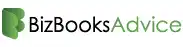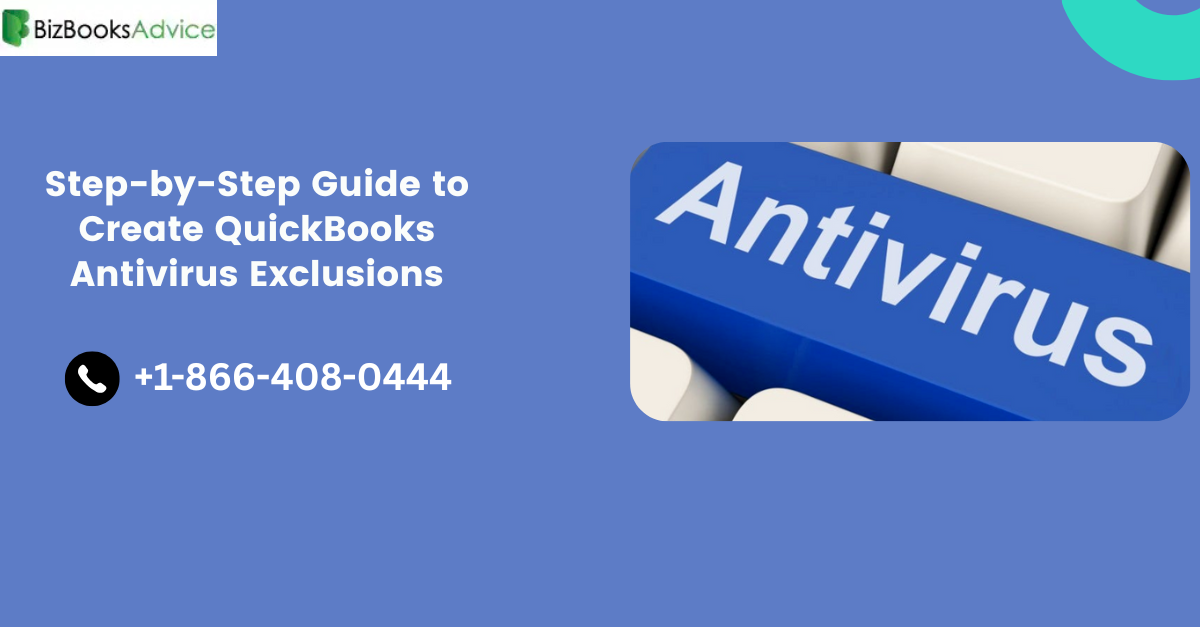QuickBooks is a widely trusted accounting software used by millions of businesses worldwide. However, its performance can be significantly affected by overly aggressive antivirus programs. This is where setting up proper QuickBooks Antivirus Exclusions becomes essential. Without these exclusions in place, antivirus software may interfere with critical QuickBooks processes, leading to slow performance, frequent crashes, or issues accessing company data files. Configuring QuickBooks Antivirus Exclusions helps ensure the software runs smoothly and without interruption.
In this blog post, we’ll explain what antivirus exclusions are, why they matter for QuickBooks, and how to configure them properly to ensure smooth performance without compromising your computer’s security.
What Are Antivirus Exclusions?
Antivirus exclusions are exceptions or “safe zones” that you define in your antivirus program. These tell the software not to scan or monitor certain files, folders, or processes. Without exclusions, antivirus software can mistakenly quarantine or interfere with legitimate QuickBooks components, resulting in errors, slowdowns, or data corruption.
Why Antivirus Exclusions Matter for QuickBooks
QuickBooks uses several components to manage data, network connections, background services, and more. Antivirus software often scans these components in real-time, which can:
Delay file access times
Interrupt QuickBooks Database Server Manager
Trigger false positives, deleting or quarantining QB files
Causes multi-user mode failures
Prevent updates or data backups
By setting antivirus exclusions, you’re telling your security software to trust specific QuickBooks files and folders, ensuring uninterrupted performance and data integrity.
Recommended Antivirus Exclusions for QuickBooks
Below is a list of files and folders that Intuit recommends excluding from antivirus scans. These paths may vary slightly depending on your version of QuickBooks or where it was installed:
Common Folder Paths to Exclude:
C:\Program Files\Intuit\QuickBooks
C:\Program Files (x86)\Intuit\QuickBooks
C:\ProgramData\Intuit
C:\Users\Public\Public Documents\Intuit\QuickBooks
The folder containing your QuickBooks company files (e.g., C:\Users\Public\Documents\Intuit\QuickBooks\Company Files)
Key Processes and Files to Exclude:
QBDBMgrN.exe – QuickBooks Database Manager
QBW32.exe – QuickBooks Desktop executable
QBCFMonitorService.exe – Connectivity monitor
IntuitSyncManager.exe – Sync services
Dbmlsync.exe – Synchronization engine
These files and folders are vital for the seamless operation of QuickBooks, especially in multi-user or networked environments.
How to Set Antivirus Exclusions
While the exact steps vary by antivirus program, here’s a general guide you can follow:
Open Your Antivirus Program. Launch your antivirus dashboard (such as Windows Defender, Norton, McAfee, Avast, etc.).
Navigate to Exclusions or Exceptions Settings. Look for settings labeled “Exclusions,” “Exceptions,” “Whitelist,” or “Trusted Files.”
Add QuickBooks Files and Folders. Use the file path list provided above to manually add each as an exclusion. Make sure to include both folders and .exe files.
Save and Restart. After saving your changes, restart your computer and relaunch QuickBooks to see if performance improves.
If you're unsure how to set exclusions in your specific antivirus program, refer to its official support page or contact customer support.
Read More:- QuickBooks Hosting Mode is Off
Extra Tip: Use Windows Defender Exclusions
If you rely on Windows Defender as your primary security tool, you can add exclusions directly through the “Windows Security” app:
Go to Settings > Update & Security > Windows Security
Click "Virus & threat protection."
Under "Virus & threat protection settings", select "Manage settings"
Scroll to "Exclusions", then click "Add or remove exclusions"
From there, you can add the recommended QuickBooks folders and files.
Conclusion
Setting antivirus exclusions for QuickBooks is one of the simplest yet most effective ways to improve stability and performance. It helps avoid unnecessary conflicts between your security software and accounting tools, especially when handling sensitive company data.
Neglecting to add these exclusions could lead to time-consuming errors and even data loss. So, take a few minutes to configure your antivirus correctly—it’s a small step that ensures QuickBooks runs as reliably and securely as possible.