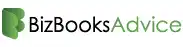QuickBooks is an essential accounting tool for many small to medium-sized businesses. However, like any software, it occasionally runs into errors that can disrupt productivity. One such error is QuickBooks Error 6129, which typically appears when you try to create, open, or access a company file. This error is associated with issues related to database verification or network problems in multi-user environments. Fortunately, there are several methods to resolve this issue and get back to managing your finances seamlessly.
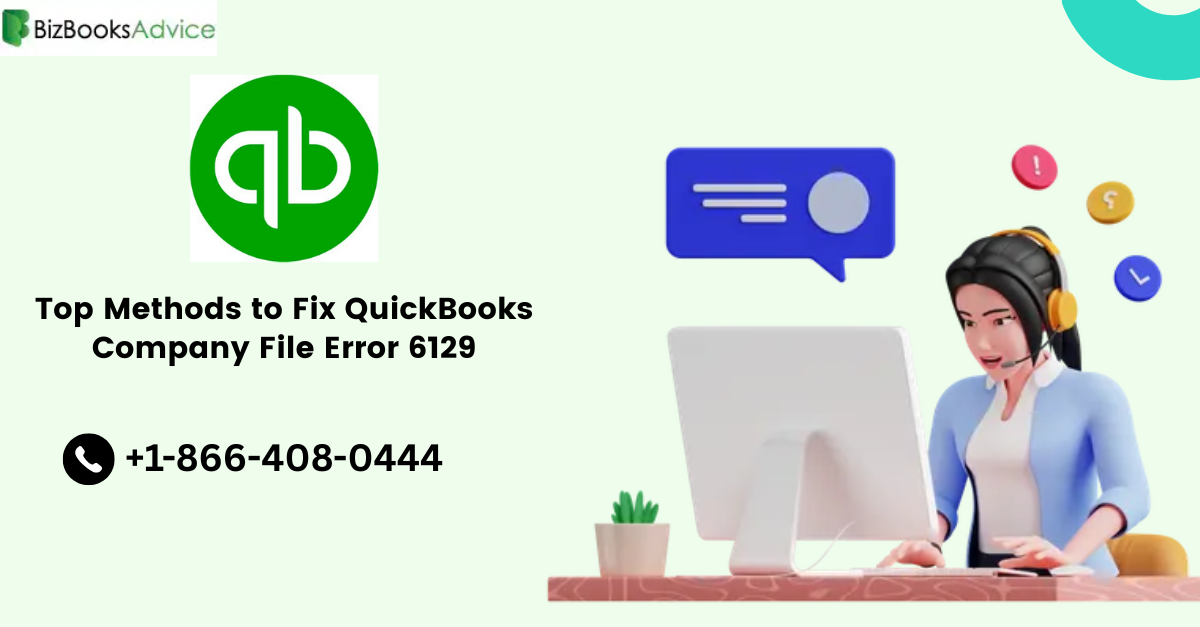
In this article, we’ll explore 8 proven methods to fix QuickBooks Error 6129 effectively.
What Causes QuickBooks Error 6129?
Before diving into the solutions, it helps to understand what might trigger Error 6129. Common causes include:
Corrupt or damaged company file (.QBW)
Incorrect or incomplete QuickBooks installation
Mismatch or conflict in domain server settings
Use of an outdated version of QuickBooks Desktop
Damaged Windows registry
Antivirus or security software interference
Network issues in multi-user setups
Knowing the cause helps you choose the right solution more effectively.
Method 1: Update QuickBooks Desktop
Running outdated software can often result in compatibility and security issues, including Error 6129. Ensure you’re using the latest version of QuickBooks Desktop.
Steps:
Open QuickBooks.
Go to Help > Update QuickBooks Desktop.
Click on Update Now.
Select Get Updates.
Restart QuickBooks once the update is complete.
If the error persists after the update, proceed to the next method.
Method 2: Rename the.ND File
The Network Data (.ND) file allows QuickBooks to access a company file in a network or multi-user setup. If this file is damaged, you may encounter Error 6129.
Steps:
Navigate to the folder where your company file is stored.
Locate the file with the same name as your company file but with a .ND extension.
Right-click the.ND file and select Rename.
Add OLD at the end of the file name (e.g., CompanyName.qbw.nd becomes CompanyName.qbw.nd.old).
Reopen QuickBooks and try accessing your company file.
QuickBooks will automatically recreate the.ND file upon opening the company file.
Method 3: Use the QuickBooks File Doctor Tool
Intuit offers a built-in tool called QuickBooks File Doctor that can diagnose and repair common file-related issues.
Steps:
Download the QuickBooks Tool Hub from Intuit’s official site.
Install and launch the Tool Hub.
Go to the Company File Issues tab.
Click on Run QuickBooks File Doctor.
Select your company file and let the tool scan and fix the problem.
This method can resolve both file damage and network configuration issues.
Method 4: Create a New Windows User with Admin Rights
Sometimes, the Windows user profile might be corrupted, preventing QuickBooks from accessing the company file.
Steps:
Open the Control Panel.
Go to User Accounts > Manage Another Account > Add a New User.
Create a new user and assign Administrator privileges.
Log in with the new user account and open QuickBooks.
If the error disappears, the issue likely lies with your original user profile.
Method 5: Turn Off Antivirus and Firewall Temporarily
Security software might block network communication required by QuickBooks, especially in a multi-user setup.
Steps:
Temporarily disable your antivirus and firewall settings.
Try opening QuickBooks and accessing the company file.
If the error is resolved, configure your security software to exclude QuickBooks from scans or restrictions.
Note: Always turn your antivirus and firewall back on after testing to maintain system security.
Method 6: Restart in Safe Mode and Create a New Company File
Booting Windows in Safe Mode with Networking can help isolate system-level interference.
Steps:
Restart your computer and press F8 repeatedly to open advanced boot options.
Choose Safe Mode with Networking.
Open QuickBooks and try creating or opening the company file.
If successful, the issue may be due to third-party software interference during normal boot.
Method 7: Ensure Proper Folder Permissions
Incorrect folder permissions can prevent QuickBooks from accessing or creating files.
Steps:
Right-click the folder containing your company file.
Click Properties > Security tab.
Ensure Full Control is granted to all users, especially QBDataServiceUser (used in multi-user setups).
Click Apply and then OK.
Restart QuickBooks and check if the issue is resolved.
Method 8: Reinstall QuickBooks Using Clean Install
If none of the above methods work, a clean reinstallation may fix corrupted program files.
Steps:
Uninstall QuickBooks from Control Panel > Programs and Features.
Use the QuickBooks Clean Install Tool (available in Tool Hub) to remove leftover files.
Reinstall QuickBooks Desktop from the official installer.
Restore your company file and verify if the error is resolved.
Final Thoughts
QuickBooks Error 6129 can be frustrating, especially when it disrupts daily business operations. Fortunately, these eight proven methods offer effective ways to resolve the issue, whether it's a network configuration error, file corruption, or software conflict. Start with the simplest steps like updating QuickBooks or renaming the .ND file, and gradually move to more advanced solutions like using File Doctor or performing a clean install.
Read more:- QuickBooks Error Code 6129