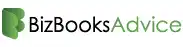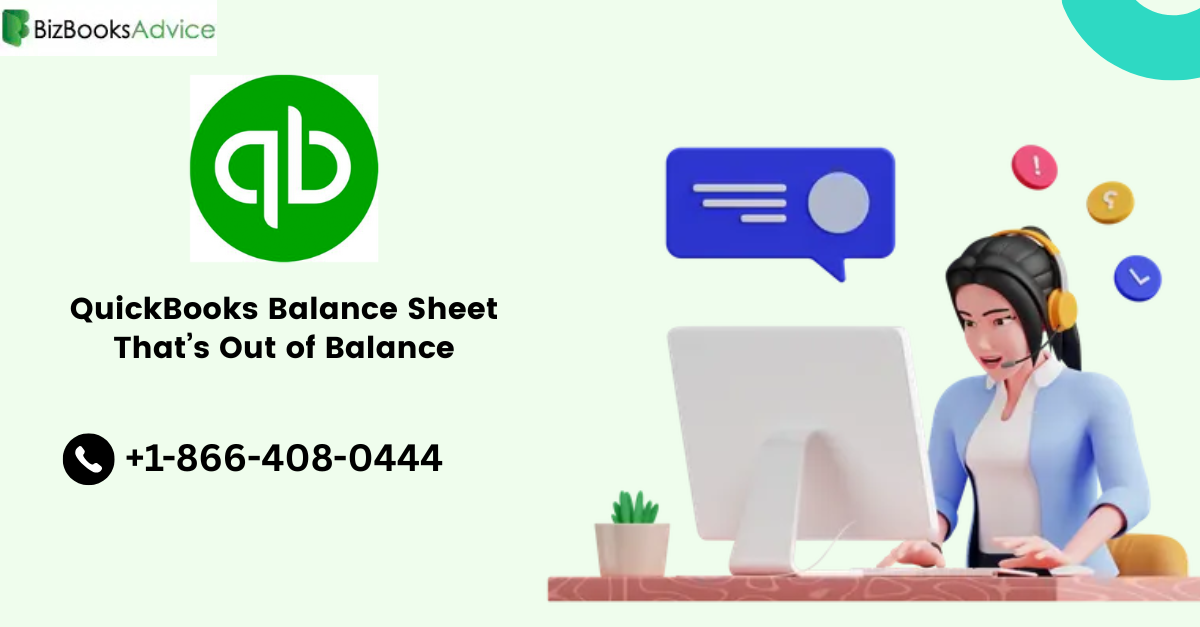"Experiencing a QuickBooks Balance Sheet Out Of Balance can be stressful, especially during tax season or when closing your books—but you're not alone, and the good news is, this issue can be resolved with the right steps."
In this article, we’ll explain why your balance sheet might be out of balance and walk you through simple, step-by-step instructions to fix it.
What Does "Out of Balance" Mean?
Your balance sheet is a financial report that shows:
Assets = Liabilities + Equity
When your balance sheet doesn’t follow this rule, it means something is wrong with your accounting data. This is called being “out of balance.”
Common Causes of an Out-of-Balance Balance Sheet
Before we dive into the solution, here are a few common causes:
Incorrect journal entries
Damaged data
Misdated transactions
Inventory issues
Multi-currency problems
Unapplied credits or payments
Let’s fix it step by step.
Step 1: Run the Balance Sheet Report
Start by checking if your balance sheet is really out of balance.
Open QuickBooks.
Go to the Reports menu.
Click Company & Financial → Balance Sheet Summary.
Run the report on both Accrual and Cash basis:
Click Customize Report
Go to the Display tab
Choose Accrual
Click OK and check the report
Repeat for Cash basis
Read More:- QuickBooks Unrecoverable Error
Tip: If the report is off only in Cash or only in Accrual, that helps narrow down the issue.
Step 2: Find Out When It Went Out of Balance
To fix the problem, you need to know when it started.
Open the Balance Sheet report again.
Customize the report to show by Year.
Check which year the balance goes off.
Now change it to Month and check again.
Keep narrowing it down to Week and then Day.
This helps you find the exact date something went wrong.
Step 3: Run a Transaction Detail Report
Once you find the date, it’s time to look at what happened that day.
Go to Reports → Custom Reports → Transaction Detail.
Set the Date Range to the day it went out of balance.
Choose the same basis as in Step 1 (Cash or Accrual).
Click Customize Report and remove unnecessary columns like Class, Split, Clr.
Make sure Amount and Paid Amount are visible.
Review this report carefully. You’ll likely see some odd or unexpected transactions. These are your main suspects.
Step 4: Fix the Problem Transactions
You’ve found some transactions that are causing trouble. Now it’s time to fix them.
Option 1: Re-date the Transaction
Open the transaction.
Change the date far into the future (e.g., 12/31/2099).
Save and check if the balance sheet goes back to normal.
If yes, you’ve found the issue.
Now change the date back to the correct one.
Option 2: Delete and Re-Enter
If re-dating doesn’t fix it:
Delete the transaction (make a backup first!).
Recreate the transaction carefully with correct details.
Be extra careful with journal entries, inventory adjustments, and credit memos — these often cause problems.
Read More:- QuickBooks Error 15240
Step 5: Use the Verify and Rebuild Tools
If your balance sheet still doesn’t look right, your QuickBooks file might be damaged.
Go to File → Utilities → Verify Data
QuickBooks will scan for problems
If it finds issues, go to File → Utilities → Rebuild Data
Follow the prompts and let QuickBooks fix the file
After it’s done, re-check your balance sheet. This can fix many hidden problems caused by corrupted data.
Step 6: Check for Special Cases
Still out of balance? It might be one of these advanced issues:
1. Multi-Currency Transactions
If you're using foreign currencies, exchange rate changes can cause imbalances. You may need to revalue the currency balances or check your exchange settings.
2. Inventory Issues
Negative inventory or incorrect item setups can throw off asset values. Check your Inventory Valuation Detail report to spot any red flags.
3. Unapplied Credits or Payments
If a payment or credit isn't linked to an invoice or bill, it might affect the balance sheet. Link them properly to fix it.
Step 7: Prevent This in the Future
Here are a few tips to stop this from happening again:
Reconcile your bank and credit card accounts every month.
Avoid making large manual journal entries unless you're 100% sure.
Link all payments and credits properly.
Don’t leave negative inventory.
Run Verify Data monthly to catch small issues early.
When to Call a Pro
If you’ve followed all the steps and the balance sheet is still off, it might be time to ask for help. A QuickBooks ProAdvisor or accounting professional can look deeper into your file and fix complex issues.
Conclusion
A QuickBooks balance sheet that’s out of balance might seem scary, but with a little patience and these simple steps, you can find and fix the problem. Whether it’s a journal entry gone wrong or a damaged transaction, you now know how to track it down.
Remember:
Start with the basics.
Narrow down the date.
Investigate and fix the transaction.
Use the Verify and Rebuild tools.
Prevent issues going forward.
Stay on top of your books, and your balance sheet will stay balanced!