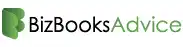QuickBooks, developed by Intuit, is a leading accounting software used by businesses for financial management. When operating in a multi-user environment, QuickBooks relies on the QuickBooks Database Server Manager (QBDSM) to enable access and collaboration across a network. However, users may sometimes encounter a frustrating issue: "QuickBooks Database Server Manager has stopped." This error can disrupt business operations, especially in shared environments. This article explores the causes, solutions, and preventive measures related to this problem.
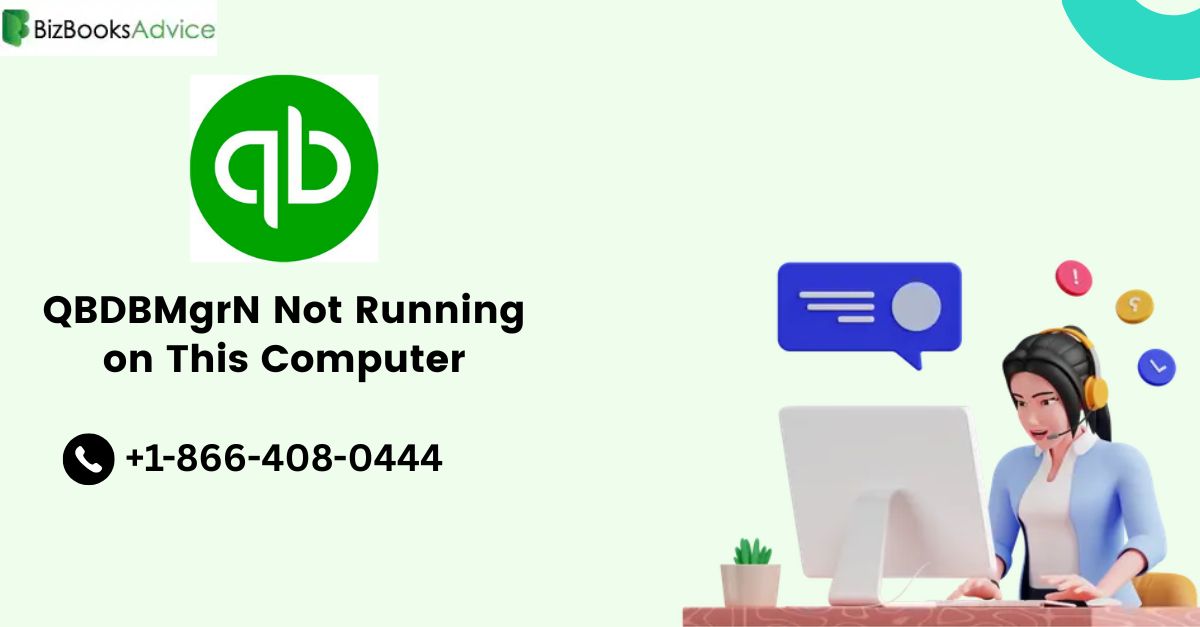
What Is QuickBooks Database Server Manager?
QuickBooks Database Server Manager is a utility that allows multiple users to access a QuickBooks company file stored on a server. It hosts the database (company files) so that they are available to client machines in a network setup. QBDSM ensures that files are shared correctly, prevents data corruption, and maintains stable network access.
If the QuickBooks Database Server Manager stops working, users might experience:
Disconnection from the company file
Error messages while trying to open files
Inability to switch to multi-user mode
Common Causes of QBDSM Stopping
Understanding the root causes is the first step in resolving the issue. Here are the most common reasons why the Database Server Manager might stop:
Windows Firewall or Security Software Blocking QBDSM
Antivirus or firewall programs may block the server manager from functioning properly.
Corrupt or Missing QBDSM Files
Installation files related to QuickBooks or the server manager may become corrupted or accidentally deleted.
Multiple Versions of QuickBooks Installed
Having multiple versions of QuickBooks installed on a single system can cause conflicts in the Database Server Manager service.
Network Configuration Issues
Incorrect network setup or IP address changes can disrupt communication between the server and client machines.
Windows Update Conflicts
Recent Windows updates may inadvertently cause compatibility issues with QuickBooks services.
Insufficient User Permissions
If the user running QBDSM doesn’t have sufficient admin rights, the service might stop unexpectedly.
How to Fix "QuickBooks Database Server Manager Stopped" Error
1. Restart the QBDSM Service Manually
Press Windows + R, type services.msc, and hit Enter.
Locate QuickBooksDBXX (XX depends on the version, e.g., 29 for 2019).
Right-click and select Restart.
If it fails to restart, try the next steps.
2. Run QuickBooks Tool Hub
Intuit provides the QuickBooks Tool Hub to fix common issues.
Download the latest version from Intuit’s official site.
Open it and go to Network Issues.
Choose QuickBooks Database Server Manager and scan the folder where your company file is stored.
This tool can fix database and permission-related errors automatically.
3. Configure Windows Firewall and Antivirus
Ensure that your firewall or antivirus software is not blocking QuickBooks services.
Add exceptions for:
QBDBMgrN.exe
QBW32.exe
FileDoctor.exe
QuickBooksMessaging.exe
Refer to Intuit’s firewall configuration guide for detailed port settings.
Read more:- Windows Firewall is Blocking QuickBooks
4. Repair QuickBooks Installation
If the above methods don’t work, repairing QuickBooks may help:
Open Control Panel > Programs and Features.
Select your QuickBooks version.
Click on Uninstall/Change > Repair.
Follow the on-screen instructions.
After the repair, restart your computer and check if the issue is resolved.
5. Check Multi-User Setup
Ensure the hosting computer has multi-user mode enabled:
In QuickBooks, go to File > Utilities.
If you see Host Multi-User Access, click it.
If it says Stop Hosting Multi-User Access, the setting is already correct.
6. Update QuickBooks and Windows
Always run the latest versions of both Windows and QuickBooks.
Open QuickBooks > Help > Update QuickBooks Desktop.
Install any available updates.
Restart your system.
Preventive Tips to Avoid Future Issues
Regularly back up your QuickBooks data.
Update antivirus/firewall settings to whitelist QuickBooks services.
Avoid installing multiple versions unless necessary.
Keep your server system updated.
Monitor network stability and ensure a reliable local area network setup.
Learn More:- QuickBooks Antivirus Exclusions
Frequently Asked Questions
Q1: Can I uninstall and reinstall QBDSM without affecting my company files?
Yes, uninstalling and reinstalling the QuickBooks Database Server Manager will not delete or modify your company files. However, ensure that you back up your data and reinstall the same version of QuickBooks.
Q2: What ports does QuickBooks Database Server Manager use?
QuickBooks uses different ports depending on the version:
2024: 8019, 56728–56732
2023: 8019, 56723–56727. You can find the full list on Intuit’s website. These ports must be open in your firewall for proper communication.
Q3: How do I check if QBDSM is running properly?
Go to Task Manager > Services and look for QBDBMgrN.exe. You can also run the QuickBooks File Doctor tool via QuickBooks Tool Hub to detect and fix database service issues.